PART ONE: Making an all new blog entry
1. Go to www.blogger.com. Sign in by using our class gmail. That's 6swark@gmail.com. You will also need the PASSWORD, which you can get from your teacher. You will see a screen that looks like this:
2. To make a new post on your blog, click the bright orange button with a pencil on it. DO NOT CLICK THE BUTTON THAT SAYS NEW BLOG!!! A screen will open up where you can type your blog. Make sure to give it an interesting title!
3. When you are ready to publish your blog entry, click the bright orange button that says PUBLISH. If you need to take a break when you're not quite done your blog entry, click SAVE. There are instructions below on how to work on a blog entry you took a break on.
4. Your blog entry is now on the website!
To Get The URL of Your Blog Post
1. Go to the class blog at http://grade6democracy.blogspot.ca.
2. Find your blog post and click on the title. In the example below, there is a big orange arrow pointing at the blog post I wrote, so I will click on the title, How To Post on a Blog.
3. Once you click on it, you will go to your blog post.
4. Now, highlight the website address (the url) that is in the orange box in the picture below. COPY this by either right clicking the mouse and choosing COPY or by pressing CTRL C. You now have the URL of YOUR BLOG POST. If you skip step 2, you will only get the URL for our class blog, not your own blog post.
You're done!
PART TWO: Working on a Blog Post You Started Earlier and Saved
1. Go to www.blogger.com. Sign in by using our class gmail. That's 6swark@gmail.com. You will also need the PASSWORD, which you can get from your teacher. You will see a screen that looks like this:
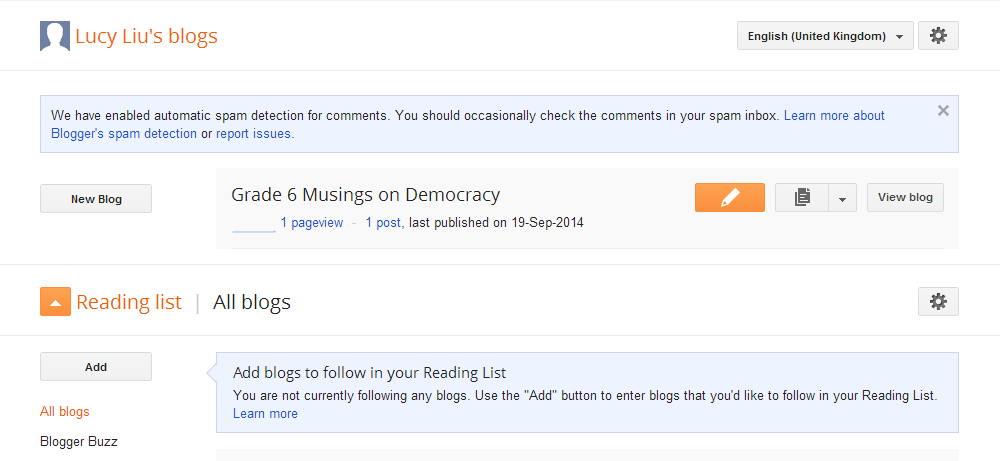
You can see in the example above that it says "1 post" in blue. The number might change as more people make posts, but it will always say "___ page views ____ posts" in blue. Click on the part that says 1 post (or however many it says).
2. Now you will see a list of all the posts on our blog. You can see an example below. It only has one post right now because the blog is new!
To edit my blog post "How to Post on a Blog," I need to move the cursor (the part of the screen that moves when you move your mouse around) underneath the title. Then I will get a menu that looks like this:
You can see that now, you have a few choices. You can delete your blog post if you made a mistake and don't want to see it anymore, or you can EDIT your blog post if you want to keep working on it.
3. Click EDIT.
4. Finish writing your blog post, then click the orange button that says UPDATE.
You're done!



